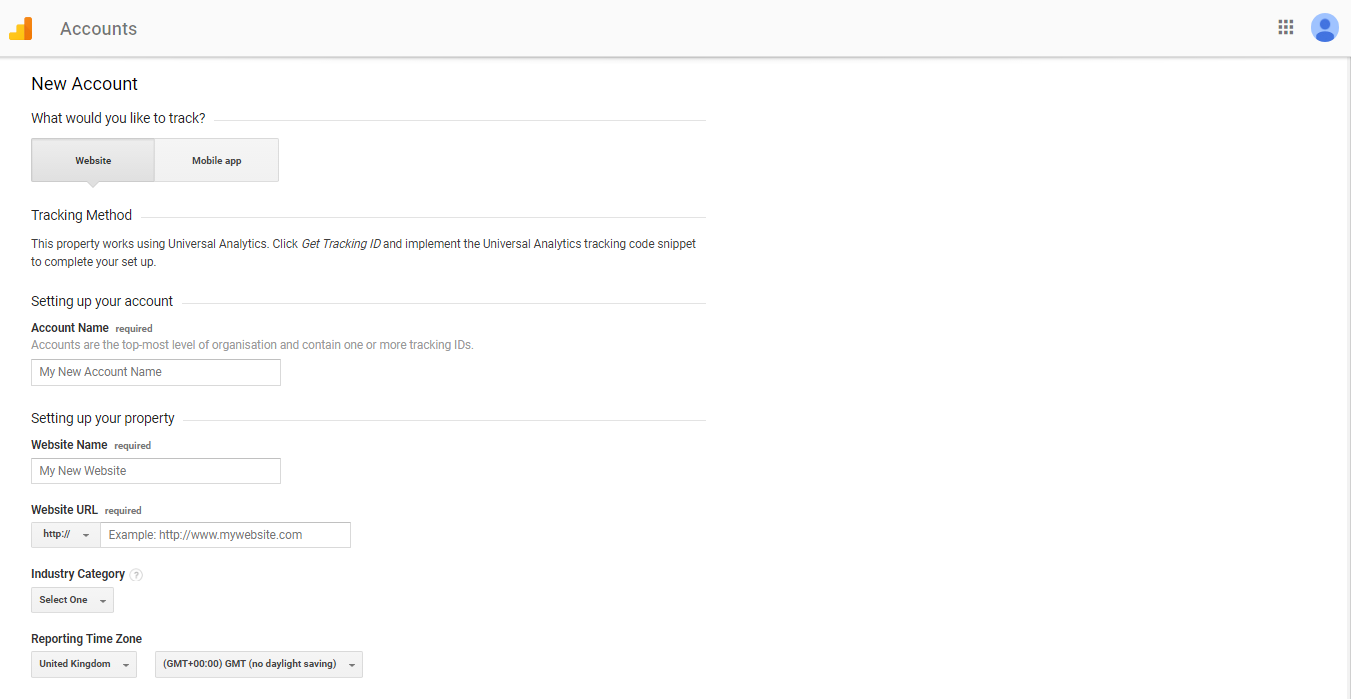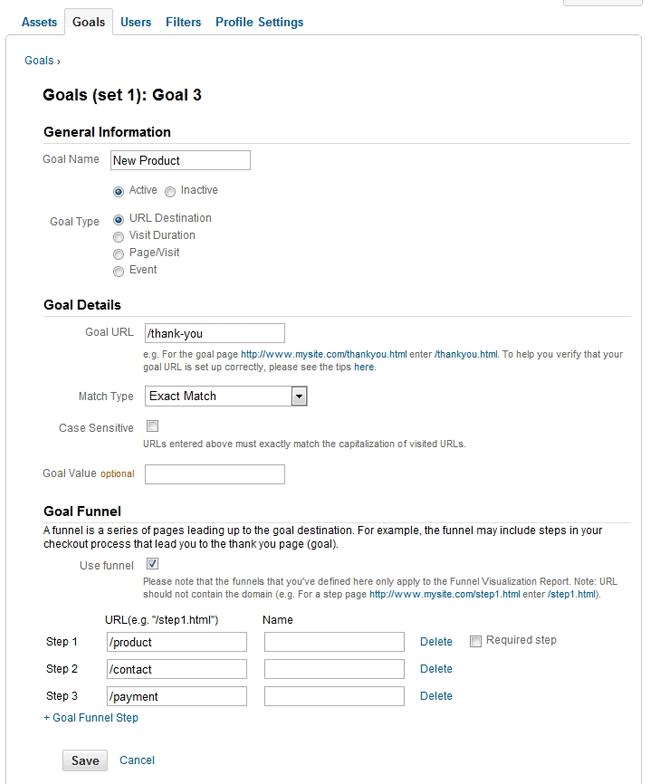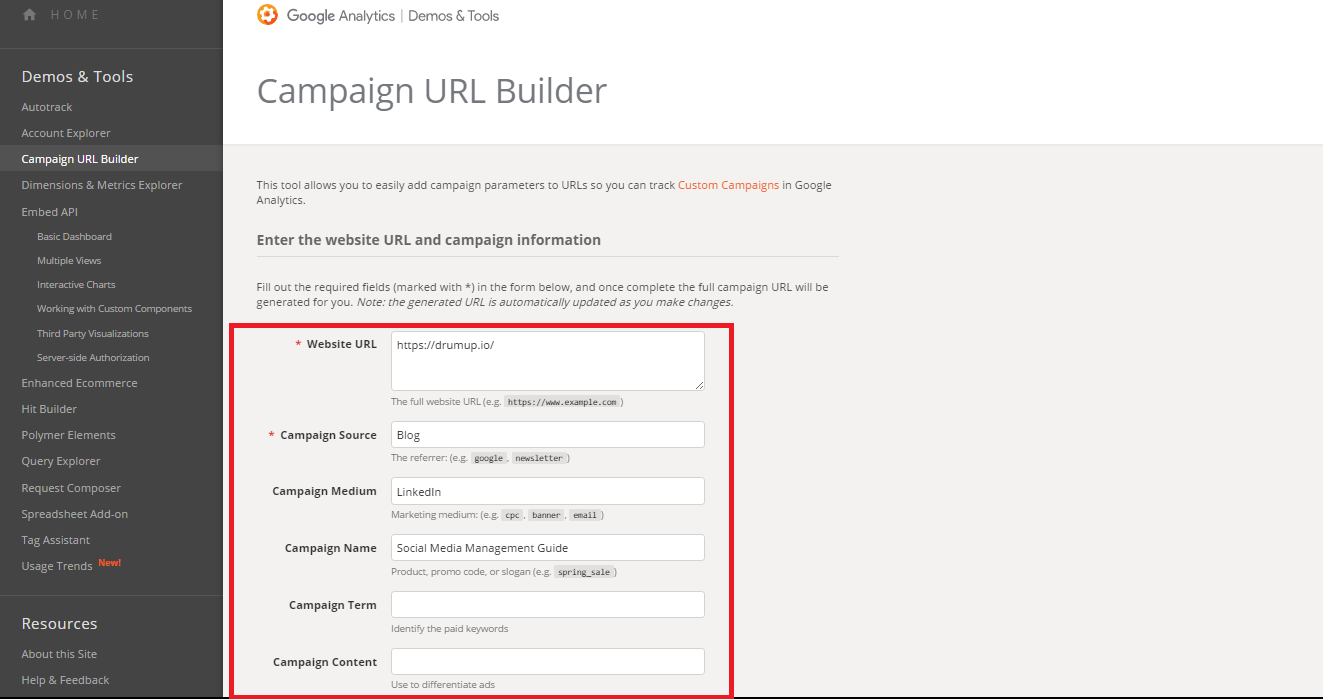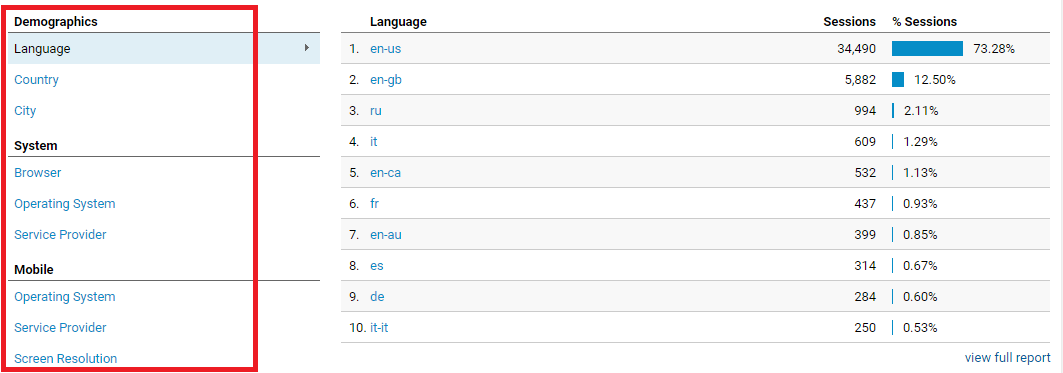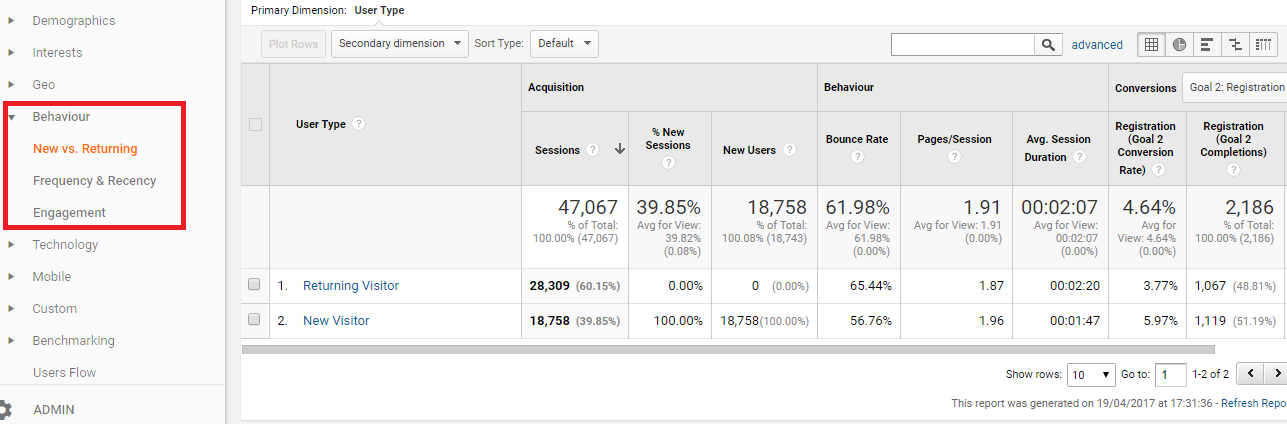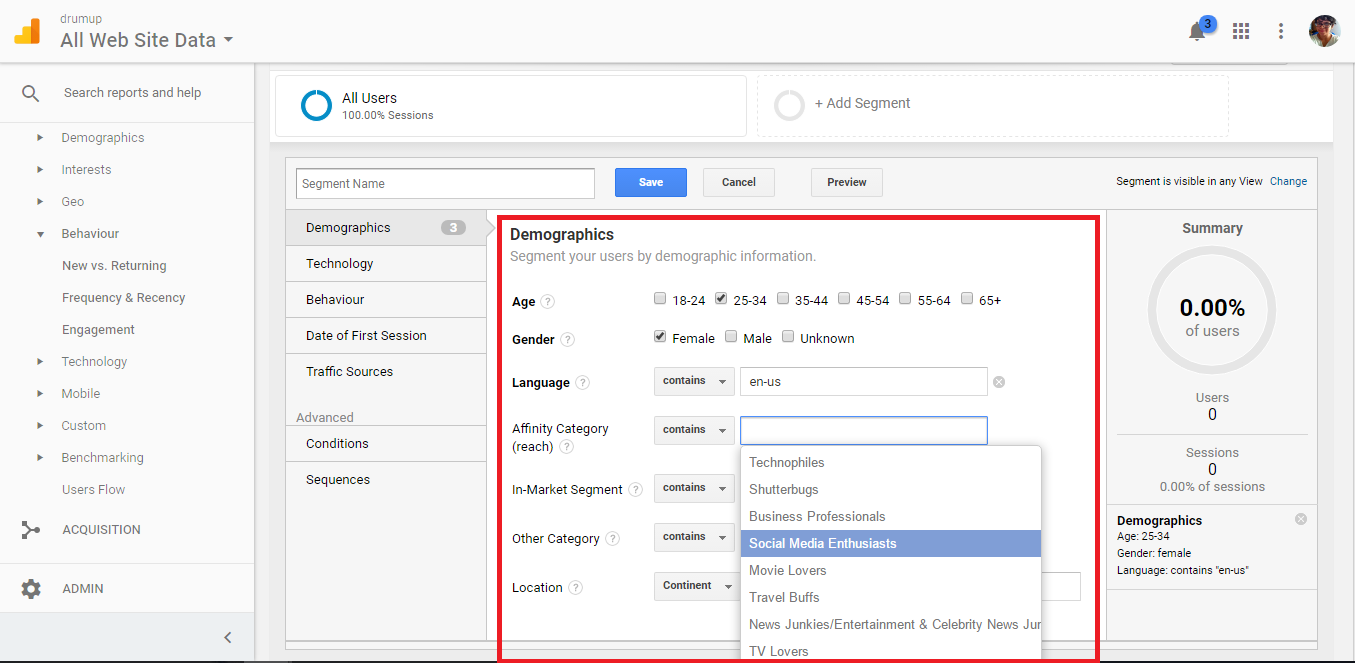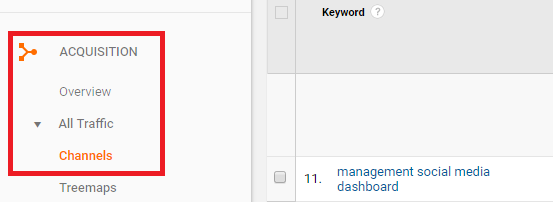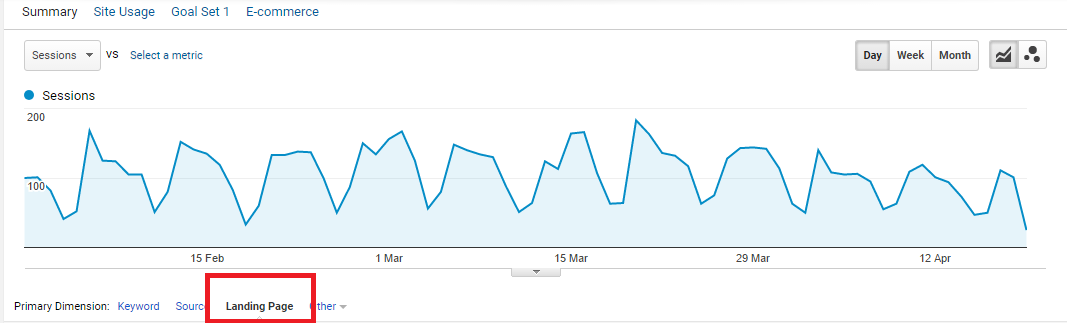Using Google Analytics: An Essential Guide for Social Media Marketers & Small Business Owners
If you aren’t actively using Google Analytics, or haven’t installed it for your website as yet, this guide can get you started. Even though the service is free for use, I personally know many companies who aren’t exploiting its potential.
Some marketers and business owners use the tool, but haven’t fully leveraged it to create better content, drive more referral traffic or boost business.
In this post, we’ll cover it all, with special focus on social media analytics and marketing.
Check out DrumUp’s social media analytics platform for engagement metrics today!
7 crucial questions you can answer using Google Analytics
- How much traffic does my website get?
- Who or which websites send that traffic my way?
- How important is it for me to build a mobile-optimized website and content strategy?
- Which of my webpages/blog pages are the most popular?
- What percentage of visits to my website result in conversion, and how do I improve my conversion rate?
- Why are people leaving my website?
- How can I create more effective content?
These are just a few of the questions that you can answer using Google Analytics, but they’re most relevant to social marketers and website owners. You can retrieve more data, benchmarks and actionable insights using other features.
In conjucntion with a good social media management tool, Google Analytics can help you surpass your social media marketing goals.
Setting up your Google Analytics account
You can setup a functional Google Analytics account in under 10 minutes. All it takes is this simple, 3 step process.
1. Create a Google account. If you already have one, use that email address to signup for a Google Analytics account.
Note: Choosing the email address to connect your Analytics account with
Use an account with a secure password that you’re likely to keep forever. Unless you intend sharing access to your analytics long-term, use an email address that only you have access to. You can always provide short-term access to someone from your account when needed.
Note 2: Managing multiple Google Analytics accounts or tracking metrics for multiple websites
Google Analytics supports up to 100 accounts under one email address.
Each of those 100 accounts can track up to 50 websites or mobile apps (referred to as properties).
You can give up to 25 people access to each ‘Property’. Each access you provide is referred to as a view.
Accounts and properties can be renamed, but you can’t transfer a property from one Analytics account to another, so organize your accounts wisely.
You can choose how and with whom your Google Analytics can be shared.
2. Integrate Google Analytics with your website. Once you have completed your sign up and clicked on the ‘Get Tracking ID’ button, the tool will give you a piece of code.
You have to insert that code into the header of each webpage you want to track. The header in HTML is usually represented by the <head> </head> tags. The code has to pasted in between those tags.
If your website has a common header for all pages, like WordPress and blogs generally do, you can paste the code once and it will be applied to every page you create after.
WordPress also has like Yoast to make the process simpler.
3. Next, you have to set up goals. Click on Admin (top-middle of your dashboard) and then Goals.
Here’s where you decide what you will measure, what matter to you. Contact form fills? Purchase of a product? (for eCommerce sites) Sign ups? (for Saas products)
Click on New Goal, choose custom (or another option if it makes more sense), and enter the URL that confirms the completion of your goal.
For instance, you could use the URL of the thank you page that comes after a form-fill or confirmation page after a purchase to measure those actions. Choose “Begin with” from the drop-down menu under ‘Destination’.
You can add a specific monetary measure if that applies to you, and then click on Create Goal.
Note: You can setup up to 20 goals for a website.
That’s about it! You can set up additional goals, multiple website and accounts if needed.
Using Google Analytics data to optimize marketing and sales
Analytics is integral to social media marketing, or any other form of online marketing you might use to grow your business.
Without insight into what the effects of your efforts are, you can’t measure or make any real progress. For instance, if you are present on multiple social networks and are considering advertising or investing in resources for one of them, Google Analytics can help you decide which one and what your budget should be.
You can track conversions from each social network, and justify your spend before investing.
In this next section, we will discuss 7 ways you can use Google Analytics to boost sales and marketing.
1. Track online campaigns & identify what works & doesn’t
If you are investing in it, you should measure its effects. Here “it” can mean any online marketing campaign – email marketing, social media marketing, banner ads or AdWords campaigns.
You can track online campaigns by using custom URLs, so you can recognize them among your referrals.
It’s easy to create custom URLs. You simply have to use the standard format:
http://www.yourwebsite.com/?utm_origin=adsite&utm_campaign=adcampaign&utm_term=adkeyword
The extension is a conjunction of words that represent the source, medium, term, content and name of your campaign.
- Source: This represents the website, domain or email list where your campaign exists.
- Medium: This is self-explanatory. It’s the medium where you’re running your campaign, for instance, email, social media or PPC.
- Term: This was built for AdWords use, but because there’s another way to integrate AdWords with Analytics, you can ignore this element.
- Content: This could act as your differentiator, your means to tagging two content versions of the same campaign.
- Name: Your campaign name is automatically picked up by Google for reports, and appears where you have defined your campaign.
You can use a URL builder to build your custom URL. When running AdWords campaigns, you can ignore this section if you have enabled auto-tagging.
2. Identify your high-potential target audience
Time to answer more key questions.
- Where do most of your target consumers live?
- What are their interests?
- What concerns them?
- What percentage of your consumers are new vs repeat?
Google tracks your website visitors and gives you insights about them, so you can target them better and they can be approached by companies that matter to them.
Take a look at your audience overview. You will see the top 10 languages, countries, cities, OS, screen resolution and service providers of your website visitors.
Clicking on each of those categories will give you a breakdown in percentage of visitors belonging to each item on the top 10 lists.
Under audience behavior, you can see how many returning visitors you have, and what their engagement and frequency of visits is.
You can use this data, along with data of top landing pages and bounce rates to understand what your audience likes and optimize your web and online presence.
3. Find out why visitors leave your website
Bounce rate is a popular metric, especially for ecommerce companies. Marketers use the metric as a means to quickly assess the health of a website. When people ‘bounce’ from your web pages, it means that they didn’t find what they came looking for.
If your bounce rate is high, your search rankings are affected, as is your chance to rank among Ads on Google.
Three major factors contribute to a bounce: your content, website SEO and speed. It’s important to keep each of them in check to optimize for traffic.
If your web pages aren’t optimized, you can zero in on the causative factors by setting up A/B tests or simply trying different versions while keeping a close eye on your analytics.
4. Identify what engages your audience most on your site
After you have applied marketing tactics while monitoring Google Analytics for a while, it’s a good idea to look back and review your progress.
During the review, you may want to identify spikes in traffic, to replicate or build on your successes. Find your best days for traffic and your most popular content.
If you own a blog and it is an important part of your lead generation strategy, you should seriously consider updating popular old posts. It is a proven traffic growing strategy.
HubSpot doubled their monthly leads and increased traffic by 106% by optimizing their old posts.
Save time managing your social media accounts
Are you still managing your social media accounts directly from Facebook/Twitter/LinkedIn? Make your life easier by managing all your social media in one place, schedule posts, repeat posts, curate content and more. Try DrumUp now, it's free, forever.
To identify which posts you should update, you can check top landing pages for search, referrals and social, and cross-check them with the keywords that you’re ranking for.
5. Get segment specific insights for different referral groups
While Google Analytics data is great for getting the big picture at a glance, you need to dig deeper for actionable insights, depending on your goals.
The untreated data you see on your dashboard represents everyone who visited your website over a period of time. It doesn’t tell you how many mobile users from Canada viewed more than one page but left without a purchase.
You can access that data by creating custom segments of audience to monitor.
To use that feature, click on ‘Add Segment’ under Audience Overview. You can enter characteristics of the audience group you wish to monitor more closely.
You could even use this feature to compare bounced users to users who made a purchase, so you can analyze differences and strengthen your conversion process.
6. Discover opportunities for keyword optimization
Even if you use other tools for SEO insights and keyword research, you should still keep an eye on Google Analytics, because it has a lot to offer.
Some keywords may outperform your expectations, while others may disappoint you. To put your best foot forward with SEO, it’s essential to always know how your keywords are performing.
If you click on ‘Channels’ under ‘Acquisition’, and then ‘Organic traffic’, you will see which keywords are helping you achieve your goals.
Sometimes, you will even find ideas for content and new keywords to target on this report.
7. Monitor conversions
If you have recently made changes to your website or communication, and aren’t sure if they are stable, you can monitor that with conversion rates. This is also where you see which online campaigns resulted in goal fulfilment.
Click on Goals>Overview and Goals>Goal URLs to access that data.
You can also see the path that visitors followed to complete conversions using Goals>Reverse Goal Path.
Google Analytics also lets you get more specific with monitoring goals by sorting them location-wise, by source of traffic and landing pages.
You can use Audience>Geo>Location to see how many Americans converted, Acquisitions>All traffic>Source/Medium to see which website/domain directed them to your website and Behavior>Site Content>Landing Pages report to see which landing pages gave you the most conversions.
If you have set up multiple goals, you can focus on each by choosing them from the drop-down menu at the top of each data section.
Wrap
That concludes the basics of what you can do with Google Analytics. There’s more to gain from the service, and this guide will be updated from time to time to include more details. Until then, you can explore the features discussed and make them a part of your marketing routine.
After all, practises like these work only when they’re used on a regular basis, and there’s no time like today to begin.
Feature image via Pexels.com